Flutter Project : สร้างเกม Tertis ด้วย Flutter ตอนที่ 2
สวัสดีครับ บล็อกนี้ต่อตอน ทำ tertis ด้วย Flutter ตอนที่ 1
ลากบล็อกในแนวดิ่ง
เราสามารถลากบล็อกในแนวตั้ง เพื่อให้บล็อกลงมาด้านล่างที่ ground ก็ได้
โดยใช้ onVerticalDragEnd() จากนั้นก็เลื่อนให้บล็อกลงมาที่ ground
@override
Widget build(BuildContext context) {
return Scaffold(
body: Container(color: colorBackgroundApp,
child: Center(
child: GestureDetector(
onVerticalDragEnd: (details) {
moveBlockToGround();
},
onHorizontalDragUpdate: (detail) {
...
}
วิธีการง่ายๆของการเลื่อนบล็อก ลงมาที่ ground คือวนลูปเรียก moveBlockDown() ที่เราทำไว้แล้วในตอนที่แล้ว
เลื่อนจนกว่า มันจะเลื่อนไม่ได้
void moveBlockToGround() {
while(moveBlockDown(block)){
setState(() {
initGameAreaTemp();
copyBlockToGameAreaTemp(block);
});
}
}
ลองรัน
การหมุนบล็อก
มาทำสว่นของการหมุนบล็อกบ้าง น่าจะเรียกได้ว่าเป็นส่วนที่ยากที่สุดของเกมนี้
โดยบล็อกของผมตอนนี้มี 4 แบบ แต่ละแบบหมุนได้ประมาณนี้
เพิ่มตัวแปรให้กับ class Block
coordinatesBlockAreaStart คือ เก็บตำแหน่งมุมซ้ายบนของบล็อก ใน Game Area
List<List<Coordinate>> coordinates คือ ตำแหน่งของบล็อกที่หมุนในแต่ละแบบ
int currentRotateIndex คือ index ที่บอกว่า ตอนนี้บล็อกหมุนอยู่มุมอันไหน
แล้วก็มี method สำหรับ get ค่า block ที่มุมปัจจุบัน แล้วก็บล็อกมุมถัดไป
ส่วน rotate() จะเรียกเมื่อต้องการหมุนบล็อก ขอจะเว้นไว้ก่อนนะ
class Block {
Color color;
Coordinate coordinatesBlockAreaStart;
List<Coordinate> currentCoordinatesOnGameArea = List();
List<List<Coordinate>> coordinates = List();
int currentRotateIndex = 0;
List<Coordinate> getBlockCurrentRotate() {
return coordinates[currentRotateIndex];
}
List<Coordinate> getBlockNextRotate() {
if (currentRotateIndex + 1 < coordinates.length) {
return coordinates[currentRotateIndex + 1];
}
return coordinates[0];
}
rotate() {
//
}
}
พอเรามีความสามารถการหมุน ดังนั้นเวลาเราจะเข้าถึงตำแหน่งของบล็อกต้องใช้จากตำแหน่งของบล็อกมุมปัจจุบัน
bool moveBlockDown(Block block) {
for (Coordinate c in block.getBlockCurrentRotate()) {
...
}
for (Coordinate c in block.getBlockCurrentRotate()) {
...
}
...
}
ทีนี้ก็ต้องมานิยามว่า บล็อกแต่ละอันมี การหมุนได้กี่แบบ แต่ละแบบเป็นแบบไหน เช่น Block S มี 2 แบบ
โดยการเก็บตำแหน่งต้นแบบของบล็อกในแต่ละมุมจะเก็บเป็นขนาด 4×4
import 'package:flutter/material.dart';
import 'package:tertis_game_flutter/block.dart';
import 'package:tertis_game_flutter/coordinate.dart';
class BlockS {
static Block create() {
Block block = Block();
block.color = Colors.yellow;
block.coordinatesBlockAreaStart = Coordinate(row: 0, col: 0);
block.currentCoordinatesOnGameArea = getCoordinateRotate1();
//coordinate about rotation in area 4x4
block.coordinates.add(getCoordinateRotate1());
block.coordinates.add(getCoordinateRotate2());
return block;
}
static List<Coordinate> getCoordinateRotate1() {
List<Coordinate> list = List();
list.add(Coordinate(row: 0, col: 0));
list.add(Coordinate(row: 1, col: 0));
list.add(Coordinate(row: 1, col: 1));
list.add(Coordinate(row: 2, col: 1));
return list;
}
static List<Coordinate> getCoordinateRotate2() {
List<Coordinate> list = List();
list.add(Coordinate(row: 0, col: 1));
list.add(Coordinate(row: 0, col: 2));
list.add(Coordinate(row: 1, col: 0));
list.add(Coordinate(row: 1, col: 1));
return list;
}
}
กลับมาที่ rotate() ที่ค้างไว้ ที่นี่เราจะทำการหมุนบล็อกกัน โดยการหมุนก็คือเรียก มุมถัดไปแล้วเอาตำแหน่งของมุมซ้ายบนใน Game Area บวกด้วยตำแหน่งต้นแบบ แล้วอะพเดทตำแหน่งบน Game Area
class Block {
...
rotate() {
List<Coordinate> coordinatesNextBlock = getBlockNextRotate();
List<Coordinate> listNewCoordinateOnGameArea = List();
for (Coordinate c in coordinatesNextBlock) {
Coordinate newCoordinate = Coordinate(
row: coordinatesBlockAreaStart.row + c.row,
col: coordinatesBlockAreaStart.col + c.col);
listNewCoordinateOnGameArea.add(newCoordinate);
}
currentCoordinatesOnGameArea = listNewCoordinateOnGameArea;
if(currentRotateIndex+1 < coordinates.length) {
currentRotateIndex++;
}else{
currentRotateIndex = 0;
}
}
แน่นอนว่า เราจะต้องอัพเดทค่าของ coordinatesBlockAreaStart ด้วยทุกครั้งที่บล็อกเลื่อน
bool moveBlockDown(Block block) {
for (Coordinate c in block.currentCoordinatesOnGameArea) {
if (c.row + 1 >= COUNT_ROW || !gameArea[c.row + 1][c.col].available) {
return false;
}
}
block.coordinatesBlockAreaStart.row++;
for (Coordinate c in block.currentCoordinatesOnGameArea) {
c.row = c.row + 1;
}
return true;
}
กรณีของการเลื่อน ซ้าย ขวาก็ต้องอัพเดทค่า coordinatesBlockAreaStart ของบล็อกด้วย
bool moveBlockRight(Block block) {
for (Coordinate c in block.currentCoordinatesOnGameArea) {
if (c.col + 1 >= COUNT_COL || !gameArea[c.row][c.col + 1].available) {
return false;
}
}
block.coordinatesBlockAreaStart.col++;
for (Coordinate c in block.currentCoordinatesOnGameArea) {
c.col = c.col + 1;
}
return true;
}
bool moveBlockLeft(Block block) {
for (Coordinate c in block.currentCoordinatesOnGameArea) {
if (c.col - 1 < 0 || !gameArea[c.row][c.col - 1].available) {
return false;
}
}
block.coordinatesBlockAreaStart.col--;
for (Coordinate c in block.currentCoordinatesOnGameArea) {
c.col = c.col - 1;
}
return true;
}
สุดท้ายการหมุมบล็อก จะใช้วิธีกดคลิกที่หน้าจอเกมได้เลย วิธีการคือเพิ่ม onTap
แล้วเรียก rotateBlock() จากนั้น ก็ copy ค่าอัพเดทไปที่ Game Area Temp ด้วย
@override
Widget build(BuildContext context) {
return Scaffold(
body: Container(
color: colorBackgroundApp,
child: Center(
child: GestureDetector(
onTap: () {
rotateBlock(block);
},
...
}
void rotateBlock(Block block) {
setState(() {
block.rotate();
initGameAreaTemp();
copyBlockToGameAreaTemp(block);
});
}
ทีนี้ เนื่องจากตอนนี้ มีบล็อกที่หมุนได้อยู่รูปแบบเดียว คือแบบ S
ดังนั้น ขอสร้างมาแค่ แบบเดียวก่อน
Block createBlock() {
// return BlockProvider.randomBlock();
return BlockS.create();
}
ลองรัน
ปุ่มควบคุม
จริงเกม Tertis เราจะถนัดเล่นกับจอย ที่มีปุ่มกดมากกว่า ดังนั้นผมเลยอยากทำปุ่มให้กดเลื่อนซ้ายขวาบ้าง
ทำแป้นสำหรับควบคุม ใส่ไว้ด้านล่าง ส่วน method เลื่อน เราก็ทำไว้หมดแล้ว
@override
Widget build(BuildContext context) {
return Scaffold(
body: Container(
color: colorBackgroundApp,
child: Column(children: <Widget>[
... ,
Container(
decoration: BoxDecoration(
color: colorBorderGameArea,
borderRadius: BorderRadius.all(Radius.circular(8))),
margin: EdgeInsets.only(left: 32, right: 32, bottom: 16),
padding: EdgeInsets.all(6),
child: Row(mainAxisSize: MainAxisSize.min, children: <Widget>[
buildButtonControl(Icons.keyboard_arrow_left, () {
moveBlockLeft(block);
}),
buildButtonControl(Icons.keyboard_arrow_down, () {
moveBlockToGround(block);
}),
buildButtonControl(Icons.keyboard_arrow_right, () {
moveBlockRight(block);
}),
]))
])),
);
}
Expanded buildButtonControl(IconData icon, Function() onTap) {
return Expanded(
child: GestureDetector(
onTap: onTap,
child: Container(
child: Icon(icon, size: 36, color: Colors.white),
)));
}
ทำบล็อกหมุนแบบอื่นๆ
มาเขียนคลาสอื่นๆเพิ่มเติมกัน เพื่อทำบล็อกรูปแบบที่เหลือให้หมุนได้ เช่นบล็อก L หมุนได้ 4 แบบ
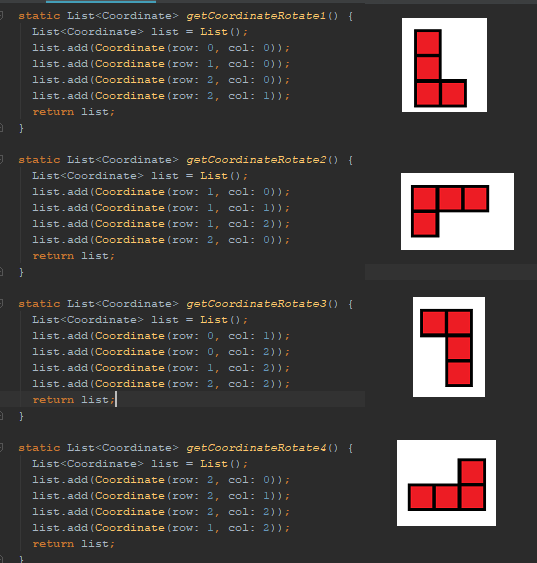
class BlockL {
static Block create() {
Block block = Block();
block.color = Colors.red;
block.coordinatesBlockAreaStart = Coordinate(row: 0, col: 0);
block.currentCoordinatesOnGameArea = getCoordinateRotate1();
//coordinate about rotation in area 4x4
block.coordinates.add(getCoordinateRotate1());
block.coordinates.add(getCoordinateRotate2());
block.coordinates.add(getCoordinateRotate3());
block.coordinates.add(getCoordinateRotate4());
return block;
}
static List<Coordinate> getCoordinateRotate1() {
List<Coordinate> list = List();
list.add(Coordinate(row: 0, col: 0));
list.add(Coordinate(row: 1, col: 0));
list.add(Coordinate(row: 2, col: 0));
list.add(Coordinate(row: 2, col: 1));
return list;
}
static List<Coordinate> getCoordinateRotate2() {
List<Coordinate> list = List();
list.add(Coordinate(row: 1, col: 0));
list.add(Coordinate(row: 1, col: 1));
list.add(Coordinate(row: 1, col: 2));
list.add(Coordinate(row: 2, col: 0));
return list;
}
static List<Coordinate> getCoordinateRotate3() {
List<Coordinate> list = List();
list.add(Coordinate(row: 0, col: 2));
list.add(Coordinate(row: 1, col: 2));
list.add(Coordinate(row: 2, col: 2));
list.add(Coordinate(row: 2, col: 1));
return list;
}
static List<Coordinate> getCoordinateRotate4() {
List<Coordinate> list = List();
list.add(Coordinate(row: 2, col: 0));
list.add(Coordinate(row: 2, col: 1));
list.add(Coordinate(row: 2, col: 2));
list.add(Coordinate(row: 1, col: 2));
return list;
}
}
ลองทดสอบเฉพาะบล็อก L
เมื่อเขียนคลาสนิยามการหมุนของทุกแบบจะสามารถเล่นเกมได้แล้ว แต่ยังลบแถวที่บล็อกเต็มแล้วไม่ได้
ลบแถวที่บล็อกเต็ม
เมื่อบล็อกลงมาที่ ground จนเต็มแล้ว เราจะต้องลบแถวนั้นออก ผมเรียกว่า clear complete line
วิธีการคือทุกครั้งที่บล็อกลงมาที่ ground ต้องเช็คเงื่อนไข ว่าแถวนั้นมีบล็อกเต็มหรือไม่
void process() {
setState(() {
...
if (isBlockCrashOnGround(block)) {
copyBlockToGameArea(block);
clearCompleteLine(); // Add here
block = createBlock();
}
});
}
แล้วก็ตอนที่เราบังคับลากในแนวดิ่งให้มันลงมาที่พื้นก็เช็คด้วย
void onBlockToGround() {
copyBlockToGameArea(block);
initGameAreaTemp();
clearCompleteLine();
block = createBlock();
}
การเช็คเงื่อนไขของแถวก็คือวนลูปเช็คแถวใน Game Area ว่า แถวไหนที่ไม่มีที่ว่างเลย แสดงว่าแถวนั้นต้องลบออก พอลบออกแล้วต้องเพิ่มแถวเปล่าๆด้านบน
void clearCompleteLine() {
int row = 0;
while (row < COUNT_ROW) {
print("check complete line row = $row");
int countBlock = 0;
for (int col = 0; col < COUNT_COL; col++) {
if (!gameArea[row][col].available) {
countBlock++;
} else {
break;
}
}
if (countBlock == COUNT_COL) {
print("remove complete line row = $row");
removeLineOnGameArea(row);
row--;
}
row++;
}
}
ลองรัน
เพิ่มบล็อกแท่งยาว
มาเพิ่มบล็อกอีกตัว ผมขอเรียกว่า l small block
ก่อนอื่นสร้างคลาสนิยามตามปกติ ซึ่งมันหมุนได้ 2 แบบ
import 'package:flutter/material.dart';
import 'package:tertis_game_flutter/block.dart';
import 'package:tertis_game_flutter/coordinate.dart';
class BlockLs {
static Block create() {
Block block = Block();
block.color = Colors.purple;
block.coordinatesBlockAreaStart = Coordinate(row: 0, col: 0);
block.currentCoordinatesOnGameArea = getCoordinateRotate1();
//coordinate about rotation in area 4x4
block.coordinates.add(getCoordinateRotate1());
block.coordinates.add(getCoordinateRotate2());
return block;
}
static List<Coordinate> getCoordinateRotate1() {
List<Coordinate> list = List();
list.add(Coordinate(row: 0, col: 0));
list.add(Coordinate(row: 1, col: 0));
list.add(Coordinate(row: 2, col: 0));
list.add(Coordinate(row: 3, col: 0));
return list;
}
static List<Coordinate> getCoordinateRotate2() {
List<Coordinate> list = List();
list.add(Coordinate(row: 2, col: 0));
list.add(Coordinate(row: 2, col: 1));
list.add(Coordinate(row: 2, col: 2));
list.add(Coordinate(row: 2, col: 3));
return list;
}
}
เพิ่มมันใน BlockProvider เพื่อให้สุ่มได้
class BlockProvider {
static const int COUNT_BLOCK_TYPE = 5;
static const int BLOCK_S = 0;
static const int BLOCK_T = 1;
static const int BLOCK_L = 2;
static const int BLOCK_O = 3;
static const int BLOCK_LS = 4;
static Block randomBlock() {
...
}else if (id == BLOCK_LS) {
return BlockLs.create();
}
...
}
}
มาแล้วจ้า

แต่พอเลื่อนๆไปด้านขวาสุดแล้วกดหมุน จะเจอปัญหาหมุนไม่ได้ เพราะมันหมุนแล้ว index มันเลยขอบ Game Area
วิธีแก้คือ ก่อนหมุมต้องเช็คก่อนว่ามันหมุนแล้วมันเกินขอบของ Game Area หรือไม่ ถ้าเกินก็ปรับให้มันเข้ามาซะ
โดยเราใช้บล็อกต้นแบบ 4×4 ดังนั้นถ้ามันเลยขอบขวา ก็ปรับให้มัน -4 ช่อง มันก็จะหมุนได้แล้ว
แต่ถ้าเกินขอบด้านซ้ายก็กำหนด col=0
class Block {
...
rotate() {
List<Coordinate> coordinatesNextBlock = getBlockNextRotate();
List<Coordinate> listNewCoordinateOnGameArea = List();
for (Coordinate c in coordinatesNextBlock) {
if (coordinatesBlockAreaStart.col + c.col >= COUNT_COL) {
coordinatesBlockAreaStart.col = COUNT_COL - 4;
} else if (coordinatesBlockAreaStart.col - c.col < 0) {
coordinatesBlockAreaStart.col = 0;
}
}
for (Coordinate c in coordinatesNextBlock) {
Coordinate newCoordinate = Coordinate(
row: coordinatesBlockAreaStart.row + c.row,
col: coordinatesBlockAreaStart.col + c.col);
listNewCoordinateOnGameArea.add(newCoordinate);
}
...
}
จะได้ประมาณนี้
ทำเมนูเริ่มเกมใหม่
มาเพิ่มเมนู restart เกมกันครับ
@override
Widget build(BuildContext context) {
return Scaffold(
body: Container(
color: colorBackgroundApp,
child: Column(children: <Widget>[
buildMenu(),
...
โดยเมนูก็ไม่มีอะไรมาก คือมีชื่อเกมแล้วก็ปุ่ม NEW GAME พอกดปุ่มแล้วจะเรียก restart()
ตนนี้ขอค้าง method restart() ไว้ก่อน
Container buildMenu() {
return Container(
padding: EdgeInsets.only(top: 30, bottom: 6, right: 16, left: 16),
color: Colors.blue[500],
child:
Row(mainAxisSize: MainAxisSize.max,
mainAxisAlignment: MainAxisAlignment.center,
children: <Widget>[
Text("TERTIS",
style: TextStyle(
color: Colors.white,
fontSize: 24,
fontWeight: FontWeight.bold)),
Expanded(child: Container()),
FlatButton(
color: Colors.white,
child: Text("New Game",
style: TextStyle(color: Colors.blue[500], fontSize: 18)),
onPressed: () {
//restart();
},
)
]),
);
}
ตอนนี้ พอมีเมนูเกมขึ้นมาพื้นที่เกมก็จะลดลงทำให้ผมคิดว่าควรจะปรับ Area unit ให้พื้นที่เกมเล็กลงเล็กน้อย แต่จำนวนแถวมากขึ้น
const int COUNT_ROW = 18; const int COUNT_COL = 10; const double SIZE_AREA_UNIT = 26;
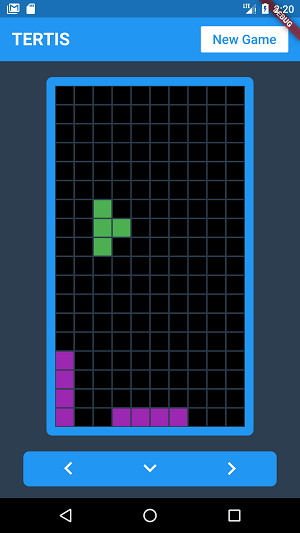
ทำช่องแสดงคะแนน
เพิ่มช่องคะแนน เช่น ถ้าเราปิดแถวที่เต็มได้ เราก็จะได้คะแนน โดยจะขอ Hardcode ไว้ก่อน ยังไม่เอาค่ามาแสดงจริง
ก่อนอื่นวาด Widget ขึ้นมา ผมให้มันแสดงอยู่ด้านขวาของ Game Area อีกช่องคือส่วนที่บอกว่าบล็อกต่อไปคือบล็อกอะไร
Expanded buildGameAreaContainer() {
return Expanded(
child: Center(
... ,
Column(mainAxisSize: MainAxisSize.min,crossAxisAlignment: CrossAxisAlignment.start, children: <Widget>[
Container(
decoration: BoxDecoration(
color: Colors.blue[500],
border: Border.all(width: 12, color: colorBorderGameArea),
borderRadius: BorderRadius.only(
topRight: Radius.circular(8),
bottomRight: Radius.circular(8))),
child: Column(mainAxisSize: MainAxisSize.min, children: <Widget>[
Text(
"Lines",
style: TextStyle(
fontSize: 22,
fontWeight: FontWeight.bold,
color: Colors.white),
),
Container(
margin: EdgeInsets.only(top: 6),
decoration: BoxDecoration(
color: Colors.black,
borderRadius: BorderRadius.circular(6)),
padding: EdgeInsets.all(8),
child: Text(
"12",
style: TextStyle(
fontSize: 22,
fontWeight: FontWeight.bold,
color: Colors.white),
))
]),
),
Container(
margin: EdgeInsets.only(top: 16),
decoration: BoxDecoration(
color: Colors.blue[500],
border: Border.all(width: 12, color: colorBorderGameArea),
borderRadius: BorderRadius.only(
topRight: Radius.circular(8),
bottomRight: Radius.circular(8))),
child: Column(mainAxisSize: MainAxisSize.min, children: <Widget>[
Text(
"Next",
style: TextStyle(
fontSize: 22,
fontWeight: FontWeight.bold,
color: Colors.white),
),
Container(
margin: EdgeInsets.only(top: 6),
decoration: BoxDecoration(
color: Colors.black,
borderRadius: BorderRadius.circular(6)),
padding: EdgeInsets.all(8),
child: Container())
]),
)
])
])));
}
ได้แบบนี้
ใบ้บล็อกถัดไป
อีกอันที่ต้องมีคือคำใบ้บล็อกถัดไป ว่าบล็อกอะไร
ดังนั้นมันคือ GameArea อีกตัวนึง โดยมีขนาด 4×4 ตามต้นแบบ ผมเรียกว่า Game Area Next Block
แล้วก็มี object Block อีกอันสำหรับเก็บค่าบล็อกต่อไป
List<List<AreaUnit>> gameAreaNextBlock; Block blockNext;
กำหนดขนาด Area unit ของ Game Area Next Block
const double SIZE_AREA_UNIT_NEXT_BLOCK = 18;
init ค่าให้ GameAreaNextBlock ขนาด 4×4
ส่วน copyBlockToGameAreaNextBlock คือคัดลอดค่าตำแหน่งต้นแบบของ Block ใส่ให้ GameAreaNextBlock
void initGameAreaNextBlock() {
gameAreaNextBlock = List();
for (int i = 0; i < 4; i++) {
List<AreaUnit> listAreaTemp = List();
for (int j = 0; j < 4; j++) {
listAreaTemp.add(AreaUnit());
}
gameAreaNextBlock.add(listAreaTemp);
}
}
void copyBlockToGameAreaNextBlock(Block block) {
for (Coordinate c in block.coordinates.first) {
gameAreaNextBlock[c.row][c.col] =
AreaUnit(color: block.color, available: false);
}
}
จากนั้นก็เพิ่มใน initState
initGameAreaNextBlock() เรียกเพื่อเคลียค่าของ GameAreaNextBlock
แล้วก็สร้างบล็อกใหม่ให้กับ blockNext
@override
void initState() {
initGameArea();
initGameAreaTemp();
initGameAreaNextBlock(); // Add here
block = createBlock();
blockNext = createBlock(); // Add here
timer =
Timer.periodic(Duration(milliseconds: speed), (Timer t) => process());
super.initState();
}
ที่ process() ก็ทำเหมือนกัน คือ initGameAreaNextBlock();
แล้ว copy ค่าใส่ GameAreaNextBlock
void process() {
setState(() {
initGameAreaTemp();
moveBlockDown(block);
copyBlockToGameAreaTemp(block);
if (isBlockCrashOnGround(block)) {
onBlockToGround();
}
initGameAreaNextBlock(); // Add here
copyBlockToGameAreaNextBlock(blockNext); // Add here
});
}
ที่ onBlockToGround() พอบล็อกถึง ground แล้วก็ให้สุ่มบล็อกถัดไปมารอเลย
void onBlockToGround() {
copyBlockToGameArea(block);
initGameAreaTemp();
clearCompleteLine();
block = blockNext;
blockNext = createBlock();
}
ต่อไปคือเชื่อม GameAreaNextBlock กับ Widget ให้แสดงผล หลักการคล้ายกับ GameArea ก่อนหน้านี้
List<Widget> nextBlockContainer() {
List<Widget> listRow = List();
for (int row = 0; row < 4; row++) {
List<Widget> listCol = List();
for (int col = 0; col < 4; col++) {
listCol.add(buildAreaUnitNextBlock(row, col));
}
listRow.add(Row(children: listCol));
}
return listRow;
}
Widget buildAreaUnitNextBlock(int row, int col) {
AreaUnit areaUnit = gameAreaNextBlock[row][col];
if (areaUnit.available) {
return buildAreaUnitView(
SIZE_AREA_UNIT_NEXT_BLOCK, colorBackgroundGameArea);
} else {
return buildAreaUnitView(SIZE_AREA_UNIT_NEXT_BLOCK, areaUnit.color);
}
}
ลองรัน
แสดงคะแนนแถว
กำหนดตัวแปรเก็บค่า
int countLine = 0;
ที่ removeLineOnGameArea() จะถูกเรียกเมื่อแถวนั้นถูกลบ ดังนั้นเราก็แค่เพิ่มค่า countLine ที่นี่
void removeLineOnGameArea(int row) {
...
countLine++;
}
เอาตัวปร countLine ไปใส่ที่ช่องคะแนน
Text( "$countLine",
ลองรัน
เริ่มเกมใหม่
มาทำที่ค้างไว้อีกนิด คือ ปุ่มเริ่มเกมใหม่
เขียน method restart() โดยมันจะกำหนดค่าเริ่มต้นใหม่ทั้งหมดให้กับเกม
void restart(){
setState(() {
initGameArea();
initGameAreaTemp();
initGameAreaNextBlock();
block = createBlock();
blockNext = createBlock();
countLine = 0;
});
}
FlatButton(
color: Colors.white,
child: Text("New Game",
style: TextStyle(color: Colors.blue[500], fontSize: 18)),
onPressed: () {
restart();
},
)
ทำให้บล็อกเริ่มจากตรงกลาง
ตอนนี้บล็อกจะเริ่มจากตำแหน่ง 0,0 ซึ่งมันคือมุมบนซ้าย แต่ที่ถูกต้องควรเริ่มจาก มุมบนกลาง
ดังนั้นเรามาปรับตรงนี้อีกนิดครับ
ก่อนอื่นกำหนดค่าให้กับ coordinatesBlockAreaStart ให้เริ่มจาก col ตรงกลางจอ ซึ่งคือ COUNT_COL/2
การใช้ COUNT_COL~/ 2 คือมันจะหาร 2 แล้วแปลงเป็น int ให้เลย สะดวกดีนะ
class BlockL {
static Block create() {
Block block = Block();
block.color = Colors.red;
block.coordinatesBlockAreaStart = Coordinate(row: 0, col: COUNT_COL ~/ 2);
แต่แค่นี้จะยังไม่เสร็จ เพราะปกติ coordinatesBlockAreaStart จะใช้ตอน rotate แต่การนำตำแหน่งแสดงจะใช้จาก currentCoordinatesOnGameArea ในคลาส Block
ดังนั้นต้องเพิ่ม method เพิ่มอัพเดทค่า currentCoordinatesOnGameArea โดยบวกค่า coordinatesBlockAreaStart เข้าไป
class Block {
...
updateCurrentCoordinateOnGameAreaWithStart(){
for(Coordinate c in currentCoordinatesOnGameArea){
c.row += coordinatesBlockAreaStart.row;
c.col += coordinatesBlockAreaStart.col;
}
}
...
จากนั้นก็เรียก method update ตอนสร้างบล็อก แล้วทำแบบนี้กับบล็อกทุกรูปแบบ
class BlockL {
static Block create() {
Block block = Block();
block.color = Colors.red;
block.coordinatesBlockAreaStart = Coordinate(row: 0, col: COUNT_COL ~/ 2);
block.currentCoordinatesOnGameArea = getCoordinateRotate1();
block.updateCurrentCoordinateOnGameAreaWithStart();
...
return block;
}
ลองรัน
ทำหน้า Game Over
สุดท้ายคือเช็คจบเกม แล้วแสดง dialog ว่า game over
เพิ่มตัวแปรกำหนดว่า เกมกำลังรันอยู่หรือไม่
bool gameRunning = true;
ก่อนอื่นเขียน dialog แสดง Game over ขึ้นมา เป็นอะไรก็ได้ แค่มีปุ่ม restart เกม
void showGameOverDialog() {
// flutter defined function
showDialog(
context: context,
builder: (BuildContext context) {
// return object of type Dialog
return AlertDialog(
content: Column(mainAxisSize: MainAxisSize.min, children: <Widget>[
Text("Game Over ):",
style: TextStyle(
fontSize: 32,
color: Colors.pink[800],
fontWeight: FontWeight.bold)),
RaisedButton(
padding: EdgeInsets.symmetric(horizontal: 18, vertical: 6),
color: Colors.blue[500],
child: Text("Play again",
style: TextStyle(
fontSize: 22,
color: Colors.white,
fontWeight: FontWeight.bold)),
onPressed: () {
Navigator.of(context).pop();
restart();
},
)
]));
},
);
}
ทีนี้ กรณี game over คือกรณีที่บล็อกมันล้นจนเกินขอบบนของ Game Area นั่นหมายความว่า
ตอนเรา copy ค่า จาก block ไปใส่ GameArea มันจะต้องทับค่าเดิมที่มีบล็อกอยู่แล้ว
ดังนั้น หาก AreaUnit ไม่ว่าง มันทับไม่ได้หมายความว่าล้นจอแล้วนั่นเอง
bool copyBlockToGameArea(Block block) {
for (Coordinate c in block.currentCoordinatesOnGameArea) {
if( gameArea[c.row][c.col].available) {
gameArea[c.row][c.col] = AreaUnit(color: block.color, available: false);
}else{
return false;
}
}
return true;
}
ดังนั้นตอนเรานำ block ลงที่ Ground ก็แค่เช็คว่ามันทำสำเร็จหรือไม่ ถ้าไม่ก็แสดง game over
void onBlockToGround() {
bool moveBlockSuccess = copyBlockToGameArea(block);
if(moveBlockSuccess) {
initGameAreaTemp();
clearCompleteLine();
block = blockNext;
blockNext = createBlock();
}else{
gameRunning = false;
showGameOverDialog();
}
}
จะได้แบบนี้
จบแล้ว
สรุปการทำเกม Tertis ใช้หลักการรันไปเรื่อยๆคล้ายๆเกมงู มีหลักการยุ่งยากกว่านิดหน่อย
โดยหลักการที่ผมใช้คือมี GameArea 3 อัน อันแรกสำหรับ Ground Block อันที่สองสำหรับ Block ที่กำลังเลื่อน อันที่สามสำหรับใบ้ Next Block
การเลื่อนบล็อกใช้วิธีลบ แถวสุดท้ายใน game area แล้วแทรกแถวใหม่ด้านบน
ส่วนการหมุนบล็อก ก็เก็บตัวต้นแบบไว้ในขนาด 4×4 และเก็บค่าตำแหน่งบนซ้ายของบล็อกใน GameArea แล้วนำตัวต้นแบบมาทับกับบล็อกเดิม
สุดท้ายก็ทำปุ่มกับทำส่วนของการลากบล็อก
โค้ดอยู่ใน Github
https://github.com/benznest/tertis-game-flutter
ส่วนที่ยังเหลือ
ตอนนี้เกมก็เล่นได้แล้ว แต่ก็มีส่วนที่ยังขาดอยู่ ก็คือ
1. ยังไม่ได้ทำ responsive ให้รองรับทุกหน้าจอ
2. ส่วนของการลากยังไม่ smooth พอ
3. ยังไม่มีการเก็บ High score
4. บล็อกแบบอื่นๆ เช่น แบบ S กลับด้าน , L กลับด้าน
5. การหมุนของบล็อกยังไม่ smooth เช่น บล็อก l small
6. ยังไม่ได้ทำให้มันเร่งเวลาตาม level
ว่างๆเดี๋ยวจะทำต่อนะ










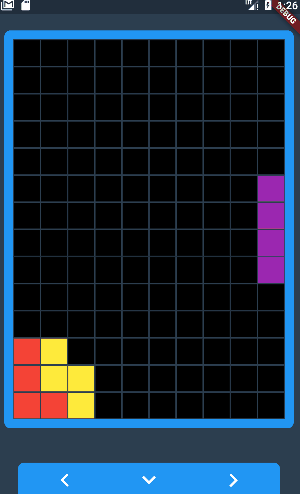

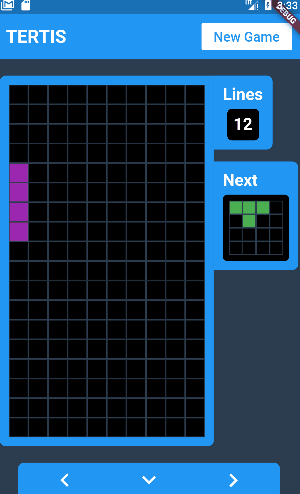
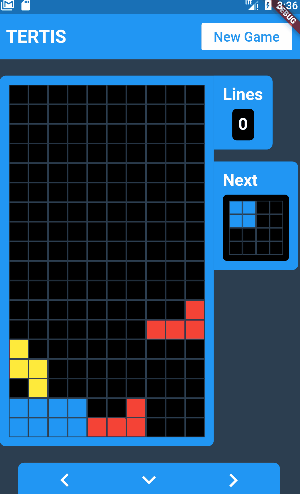



 Previous Post
Previous Post Next Post
Next Post