Flutter Project : สร้างเกม 2048 ด้วย Flutter
สวัสดีครับ บล็อกนี้จะบันทึกการทำเกม 2048 ด้วย Flutter ครับ เกมนี้สนุกนะ เล่นฆ่าเวลาได้ เกมนี้เคยฮิตกันเมื่อ 3-4 ปีที่แล้ว ตอนช่วงผมกำลังเรียนมหาวิทยาลัย ตอนนั้นชมรมคอมพิวเตอร์ที่ผมอยู่ก็จัดแข่งเกมนี้ให้กับน้องๆในงานสัปดาห์วิทยาศาสตร์ หากใครไม่รู้จักก็สามารถเล่นได้ที่ http://2048game.com/ ครับ
ก่อนหน้านี้ผมได้เขียนบันทึกเกี่ยวกับการทำเกม Tertis ไปครับ ใครสนใจตามไปอ่านได้
เริ่มต้น
พร้อมแล้วก็ New Flutter Pproject
import 'package:flutter/material.dart';
void main() => runApp(MyApp());
class MyApp extends StatelessWidget {
// This widget is the root of your application.
@override
Widget build(BuildContext context) {
return MaterialApp(
title: '2048',
theme: ThemeData(
primarySwatch: Colors.blue,
),
home: MyHomePage(title: '2048'),
);
}
}
class MyHomePage extends StatefulWidget {
MyHomePage({Key key, this.title}) : super(key: key);
final String title;
@override
_MyHomePageState createState() => _MyHomePageState();
}
class _MyHomePageState extends State<MyHomePage> {
@override
Widget build(BuildContext context) {
return Scaffold(
body: Container(
color: Color(0xfffbf9f3),
child: Center(
child: Column(
mainAxisAlignment: MainAxisAlignment.center,
children: <Widget>[
Text(
'2048 Game',style: TextStyle(fontSize: 32,fontWeight: FontWeight.bold,color: Color(0xff888179)),
),
Text(
'using Flutter',style: TextStyle(fontSize: 18,color: Color(0xff888179))
),
],
),
)),
);
}
}
สร้างตาราง
เกมนี้เป็นการเล่นบนตาราง 4×4 ครับ
กำหนดขนาดบล็อกให้แต่ละช่องในตาราง
const double BLOCK_SIZE = 80;
วาดตาราง 4×4
@override
Widget build(BuildContext context) {
return Scaffold(
body: Container(
color: Color(0xfffbf9f3),
child: Center(
child: Container(
decoration: BoxDecoration(
color: Color(0xffbaad9e),
borderRadius: BorderRadius.circular(8),
border: Border.all(width: 6, color: Color(0xffbaad9e))),
child: Column(
mainAxisSize: MainAxisSize.min,
mainAxisAlignment: MainAxisAlignment.center,
children: <Widget>[
buildRow(),
buildRow(),
buildRow(),
buildRow(),
])),
)),
);
}
Row buildRow() {
return Row(mainAxisSize: MainAxisSize.min, children: <Widget>[
buildBlockUnit(),
buildBlockUnit(),
buildBlockUnit(),
buildBlockUnit(),
]);
}
Container buildBlockUnit() {
return Container(
decoration: BoxDecoration(
color: Color(0xffcbc0b1),
borderRadius: BorderRadius.circular(4),
),
width: BLOCK_SIZE,
height: BLOCK_SIZE,
margin: EdgeInsets.all(3),
);
}
สร้าง BlockUnit
BlockUnit คือคลาสที่เก็บค่าต่างๆในช่องของตาราง เช่น ตัวเลข สีพื้นหลัง สีตัวหนังสือ
class BlockUnit {
int value;
Color colorBackground;
Color colorText;
BlockUnit({this.value = 0, this.colorBackground, this.colorText});
}
ดังนั้นตารางของเกมมันก็คือ BlockUnit แบบ 2 มิติ
List<List<BlockUnit>> table;
กำหนดค่าเริ่มต้นให้กับตาราง โดยผมจะขอกำหนดค่าทุกช่อง = 2 ก่อน เพื่อทดสอบ
@override
void initState() {
initTable();
super.initState();
}
void initTable() {
table = List();
for (int row = 0; row < 4; row++) {
List<BlockUnit> list = List();
for (int col = 0; col < 4; col++) {
list.add(BlockUnit(
value: 2,
colorBackground: Color(0xffeee4d9),
colorText: Color(0xff776e64)));
}
table.add(list);
}
}
ทำการเชื่อมค่าตัวแปรใน BlockUnit กับ Container Widget
@override
Widget build(BuildContext context) {
return Scaffold(
body: Container(
color: Color(0xfffbf9f3),
child: Center(
child: Container(
decoration: BoxDecoration(
color: Color(0xffbaad9e),
borderRadius: BorderRadius.circular(8),
border: Border.all(width: 6, color: Color(0xffbaad9e))),
child: Column(
mainAxisSize: MainAxisSize.min,
mainAxisAlignment: MainAxisAlignment.center,
children: buildTable())),
)),
);
}
List<Row> buildTable() {
List<Row> listRow = List();
for (int row = 0; row < 4; row++) {
listRow.add(
Row(mainAxisSize: MainAxisSize.min, children: buildRowBlockUnit(row)));
}
return listRow;
}
Container buildBlockUnit(int row, int col) {
return Container(
decoration: BoxDecoration(
color: table[row][col].colorBackground,
borderRadius: BorderRadius.circular(4),
),
width: BOX_SIZE,
height: BOX_SIZE,
margin: EdgeInsets.all(3),
child: Center(child: Text(
"" + table[row][col].value.toString(),
style: TextStyle(fontSize: 32, fontWeight: FontWeight.bold, color: table[row][col].colorText
),)),
);
}
List<Widget> buildRowBlockUnit(int row) {
List<Widget> list = List();
for (int col = 0; col < 4; col++) {
list.add(buildBlockUnit(row, col));
}
return list;
}
ลองรัน
สร้าง BlockUnitManager
BlockUnit ในเกมไม่ได้มีแต่เลข 2 แต่มีเลข 4 8 16 …. 2048 ซึ่งแต่ละแบบก็มีสีไม่หมือนกัน ดังนั้น ก็เลยสร้างคลาส BlockUnitManager มาเก็บค่า BlockUnit แต่ละแบบ แล้วก็ความสามารการสุ่มบล็อก โดยผมจะลองเขียนแค่แบบ 2 ,4 ,8 ก่อน
ในส่วนของการสุ่ม เนื่องจากค่าของบล็อกมันเป็น 2^n ผมก็เลยสุ่มเลขที่ยกกำลังแทน เช่นสุ่ม 0-6 ถ้าสุ่มได้ 4 ค่าที่ได้คือ 2^4 = 16 นั่นเอง
const int BLOCK_VALUE_NONE = 1;
const int BLOCK_VALUE_2 = 2;
const int BLOCK_VALUE_4 = 4;
const int BLOCK_VALUE_8 = 8;
class BlockUnitManager {
static BlockUnit randomBlock(){
Random random = Random();
int value = pow(2, random.nextInt(6)).toInt();
return create(value);
}
static BlockUnit create(int value) {
if(value == BLOCK_VALUE_2) {
return BlockUnit(
value: 2,
colorBackground: Color(0xffeee4d9),
colorText: Color(0xff776e64));
}else if(value == BLOCK_VALUE_4) {
return BlockUnit(
value: 4,
colorBackground: Color(0xffede0c8),
colorText: Color(0xff776e64));
}else if(value == BLOCK_VALUE_8) {
return BlockUnit(
value: 8,
colorBackground: Color(0xfff2b179),
colorText: Color(0xffffffff));
}else {
return BlockUnit(
value: 0,
colorBackground: Color(0xffccc0b3),
colorText: Color(0x00776e64));
}
}
}
แล้วก็กำหนด initTable() ให้สุ่มบล็อกออกมา
void initTable() {
table = List();
for (int row = 0; row < 4; row++) {
List<BlockUnit> list = List();
for (int col = 0; col < 4; col++) {
list.add(BlockUnitManager.randomBlock());
}
table.add(list);
}
}
ทำปุ่มควบคุม
ต่อมาทำปุ่มให้มันเลื่อนซ้าย ขวา บนล่าง กันครับ จะได้เล่นและทดสอบง่ายๆ
เตรียมฟังก์ชัน สำหรับสร้างปุ่มควบคุม โดยผมจะใส่ไว้ด้านล่างของแอป
@override
Widget build(BuildContext context) {
return Scaffold(
body: Container(
color: Color(0xfffbf9f3),
child: Column(children: <Widget>[
Expanded(
child: Center(
child: Container(
...
)),
buildControlButton()
])),
);
}
ทิศทางของการเลื่อนมี 4 แบบ ก็ประกาศค่าคงที่เอาไว้จะได้ง่ายๆ
const int DIRECTION_UP = 0; const int DIRECTION_LEFT = 1; const int DIRECTION_RIGHT = 2; const int DIRECTION_DOWN = 3;
สร้างปุ่มควบคุม 4 อัน และเพื่อความสวยงามเลยใส่ขอบโค้งให้ด้วย
(จริงๆอันนี้ ผม Copy มาจากเกมงู)
Container buildControlButton() {
return Container(
padding: EdgeInsets.all(8),
color: Color(0xffede0c8),
child:
Row(mainAxisAlignment: MainAxisAlignment.center, children: <Widget>[
buildControlDirectionButton(Icons.keyboard_arrow_left, DIRECTION_LEFT),
Container(
child: Column(
mainAxisSize: MainAxisSize.min,
children: <Widget>[
buildControlDirectionButton(Icons.keyboard_arrow_up, DIRECTION_UP),
buildControlDirectionButton(
Icons.keyboard_arrow_down, DIRECTION_DOWN),
],
)),
buildControlDirectionButton(
Icons.keyboard_arrow_right, DIRECTION_RIGHT),
]),
);
}
GestureDetector buildControlDirectionButton(IconData icon, int direction) {
return GestureDetector(
onTap: () {
//
},
child: Container(
decoration: BoxDecoration(
color: Colors.white,
borderRadius: BorderRadius.only(
topLeft:
direction == DIRECTION_UP || direction == DIRECTION_LEFT
? Radius.circular(8)
: Radius.circular(0),
topRight:
direction == DIRECTION_UP || direction == DIRECTION_RIGHT
? Radius.circular(8)
: Radius.circular(0),
bottomLeft: direction == DIRECTION_LEFT ||
direction == DIRECTION_DOWN
? Radius.circular(8)
: Radius.circular(0),
bottomRight: direction == DIRECTION_RIGHT ||
direction == DIRECTION_DOWN
? Radius.circular(8)
: Radius.circular(0))),
child: Icon(icon, size: 48),
));
}
ได้ปุ่มมาแล้ว
BlockUnit เพิ่มเติม
มาเพิ่มรายละเอียด Block แบบต่างๆ โดยผมทำถึง 2^11 คือ 2048 ครับ
const int BLOCK_VALUE_16 = 16; const int BLOCK_VALUE_32 = 32; const int BLOCK_VALUE_64 = 64; const int BLOCK_VALUE_128 = 128; const int BLOCK_VALUE_256 = 256; const int BLOCK_VALUE_512 = 512; const int BLOCK_VALUE_1024 = 1024; const int BLOCK_VALUE_2048 = 2048;
กำหนดค่าสีพื้นหลัง สีตัวหนังสือให้กับทุกอัน
static BlockUnit create(int value) {
if (value == BLOCK_VALUE_NONE) {
return BlockUnit(
value: value,
colorBackground: Color(0xffccc0b3),
colorText: Color(0x00ffffff),
fontSize: 26);
} else if (value == BLOCK_VALUE_2) {
return BlockUnit(
value: value,
colorBackground: Color(0xffeee4d9),
colorText: Color(0xff776e64));
} else if (value == BLOCK_VALUE_4) {
return BlockUnit(
value: value,
colorBackground: Color(0xffede0c8),
colorText: Color(0xff776e64));
} else if (value == BLOCK_VALUE_8) {
return BlockUnit(
value: value,
colorBackground: Color(0xfff2b179),
colorText: Color(0xffffffff));
} else if (value == BLOCK_VALUE_16) {
return BlockUnit(
value: value,
colorBackground: Color(0xfff49663),
colorText: Color(0xffffffff));
} else if (value == BLOCK_VALUE_32) {
return BlockUnit(
value: value,
colorBackground: Color(0xfff77b63),
colorText: Color(0xffffffff));
} else if (value == BLOCK_VALUE_64) {
return BlockUnit(
value: value,
colorBackground: Color(0xfff45639),
colorText: Color(0xffffffff));
} else if (value == BLOCK_VALUE_128) {
return BlockUnit(
value: value,
colorBackground: Color(0xffedce71),
colorText: Color(0xffffffff));
} else if (value == BLOCK_VALUE_256) {
return BlockUnit(
value: value,
colorBackground: Color(0xfff0cb63),
colorText: Color(0xffffffff));
} else if (value == BLOCK_VALUE_512) {
return BlockUnit(
value: value,
colorBackground: Color(0xffecc752),
colorText: Color(0xffffffff));
} else if (value == BLOCK_VALUE_1024) {
return BlockUnit(
value: value,
colorBackground: Color(0xffeec62c),
colorText: Color(0xffffffff));
} else if (value == BLOCK_VALUE_2048) {
return BlockUnit(
value: value,
colorBackground: Color(0xffeec309),
colorText: Color(0xffffffff));
} else {
return BlockUnit(
value: value,
colorBackground: Color(0xffeec309),
colorText: Color(0xffffffff));
}
}
}
กำหนดเลขที่ต้องการให้สุ่ม ผมสุ่ม 0-11 ก็กำหนดค่าเป็น 12
const int COUNT_BLOCK_TYPE =12;
static BoxUnit randomBlock() {
Random random = Random();
int value = pow(2, random.nextInt(COUNT_BLOCK_TYPE )).toInt();
return create(value);
}
มาแล้ว
เพิ่มขนาดตัวหนังสือ
ดูเหมือนขนาดตัวหนังสือของบล็อก 1024 , 2048 มันจะใหญ่ไปเมื่อเทียบกับขนาดบล็อก ดังนั้นในเคสของเลข 4 หลัก เราควรลดขนาดตัวหนังสือลงหน่อย
เพิ่มตัวแปรกำหนดขนาดตัวหนังสือให้กับ BlockUnit กำหนด default ด้วย
class BlockUnit {
...
double fontSize;
BlockUnit(
{this.value = 0,
this.colorBackground,
this.colorText,
this.fontSize = 32});
}
ในเคสของ 1024,2048 กำหนดขนาดให้ตัวเล็กลง
...
} else if (value == BLOCK_VALUE_1024) {
return BlockUnit (
value: value,
colorBackground: Color(0xffeec62c),
colorText: Color(0xffffffff),
fontSize: 26);
} else if (value== BLOCK_VALUE_2048) {
return BlockUnit (
value: value,
colorBackground: Color(0xffeec309),
colorText: Color(0xffffffff),
fontSize: 26);
}
...
ดูดีขึ้นมาอีกนิด
การเลื่อนบล็อก
มาถึงจุดสำคัญของเกม คือการเลื่อนบล็อก
ก่อนอื่นกำหนดให้ ตารางสุ่มมาแค่เลข 2 ก่อน โดยปรับให้ random สามารถรับ max มาได้
static BlockUnit randomBox({int maxPow = COUNT_BLOCK_TYPE}) {
Random random = Random();
int value = pow(2, random.nextInt(maxPow)).toInt();
return create(value);
}
เราจะสุ่มแต่บล็อกว่างๆกับเลข 2 ใส่ maxPow =2
มันจะสุ่มออกมาคือ 0 กับ 1
2^0 = 1 คือบล็อกว่างๆ
2^1 = 2 คือล็อกเลข 2
void initTable() {
table = List();
for (int row = 0; row < 4; row++) {
List<BlockUnit > list = List();
for (int col = 0; col < 4; col++) {
list.add(BlockUnitManager.randomBox(maxPow: 2));
}
table.add(list);
}
}
ต่อมาก็เขียน method การขยับซ้าย-ขวา บอกก่อนว่าวิธีที่ผมใช้ ผมคิดเอาเอง ดังนั้นมันเลยไม่ใช่ best practise
หลักการที่ผมใช้ คือ BlockUnit เราเก็บค่าเป็น list ดังนั้นมันสามารถลบและแทรกกันได้
กรณีขยับซ้าย เราก็จะวิ่งจากซ้ายไปขวาสนใจเฉพาะช่องว่าง ถ้าเจอให้ย้ายมันไปต่อแถวหลังสุด แล้วทำจนหมด
กรณีขวาก็ทำสลับกัน
จะได้ประมาณนี้
moveLeft() {
setState(() {
for (int row = 0; row < 4; row++) {
int col = 0;
int count = 0;
while (count < 4 && col< 4) {
if (table[row][col].value == Block_VALUE_NONE) {
BlockUnit blockEmpty = table[row][col];
table[row].removeAt(col);
table[row].add(blockEmpty);
count++;
} else {
col++;
}
}
}
});
}
moveRight() {
setState(() {
for (int row = 0; row < 4; row++) {
int col = 3;
int count = 0;
while (count < 4 && col< 4) {
if (table[row][col].value == Block_VALUE_NONE) {
BlockUnit blockEmpty = table[row][col];
table[row].removeAt(col);
table[row].insert(0,blockEmpty);
count++;
} else {
col--;
}
}
}
});
}
ทีนี้ที่ปุ่มควบคุมก็ให้ไปเรียก method
GestureDetector buildControlDirectionButton(IconData icon, int direction) {
return GestureDetector(
onTap: () {
if(direction == DIRECTION_LEFT){
moveLeft();
}else if(direction == DIRECTION_RIGHT){
moveRight();
}
},
...
}
ขยับซ้ายขวาได้แล้ว
ทำให้บล็อกรวมกัน
หลังจากขยับแล้วขั้นตอนถัดไปคือ ทำให้บล็อกที่มีเลขเหมือนกันในแนวที่เราขยับ รวมค่ากัน วิธีการก็ง่ายๆอีกเช่นเคย
วิธีการมีดังนี้ สมมุติว่าขยับไปทางซ้าย เราก็ใช้วิธีเหมือนที่อธิบายไปข้างบนก่อน เพื่อให้บล็อกที่มีเลขมันขยับมาทางซ้ายให้หมด
จากนั้นก็รวมเลขที่เลขหมือนกันที่ติดกัน แล้วลบออกอันนึง พอลบออกแล้วมันจะมีช่องว่างแทรกอยู่ เราก็ทำการเลื่อนซ้ายใหม่เพื่อให้บล็อกมันชิดซ้ายให้หมด จบแล้ว
ซึ่งการรวมบล็อกมันจะมีแค่ 3 แบบ เพราะมี 4 ช่อง
คือรวม ช่องที่ 0 – 1 , 1 – 2 , 2 – 3
เช่น
moveLeft() {
setState(() {
for (int row = 0; row < 4; row++) {
moveAllBlockToLeft(row);
combineAllBlockToLeft(row);
moveAllBlockToLeft(row);
}
});
}
void combineAllBlockToLeft(int row) {
if (table[row][0].value == table[row][1].value &&
table[row][0].value != BLOCK_VALUE_NONE) {
table[row][0] = BlockUnitManager.create(table[row][0].value * 2);
table[row][1] = BlockUnitManager.create(BLOCK_VALUE_NONE);
}
if (table[row][1].value == table[row][2].value &&
table[row][1].value != BLOCK_VALUE_NONE) {
table[row][1] = BlockUnitManager.create(table[row][1].value * 2);
table[row][2] = BlockUnitManager.create(BLOCK_VALUE_NONE);
}
if (table[row][2].value == table[row][3].value &&
table[row][2].value != BLOCK_VALUE_NONE) {
table[row][2] = BlockUnitManager.create(table[row][2].value * 2);
table[row][3] = BlockUnitManager.create(BLOCK_VALUE_NONE);
}
}
void moveAllBlockToLeft(int row) {
int col = 0;
int count = 0;
// move all box in row to left
while (count < 4 && col< 4) {
if (table[row][col].value == BLOCK_VALUE_NONE) {
BlockUnit boxEmpty = table[row][col];
table[row].removeAt(col);
table[row].add(boxEmpty);
count++;
} else {
col++;
}
}
}
ผลลัพธ์ในตอนนี้
กรณีเลื่อนขวาก็คล้ายกัน หลักการเดียวกันเด๊ะ
moveRight() {
setState(() {
for (int row = 0; row < 4; row++) {
moveAllBlockToRight(row);
combineAllBlockToRight(row);
moveAllBlockToRight(row);
}
});
}
void moveAllBlockToRight(int row) {
int col = 3;
int count = 0;
while (count < 4 && col >= 0) {
if (table[row][col].value == BLOCK_VALUE_NONE) {
BlockUnit boxEmpty = table[row][col];
table[row].removeAt(col);
table[row].insert(0, boxEmpty);
count++;
} else {
col--;
}
}
}
void combineAllBlockToRight(int row) {
if (table[row][3].value == table[row][2].value &&
table[row][3].value != BLOCK_VALUE_NONE) {
table[row][3] = BlockUnitManager.create(table[row][3].value * 2);
table[row][2] = BlockUnitManager.create(BLOCK_VALUE_NONE);
}
if (table[row][2].value == table[row][1].value &&
table[row][2].value != BLOCK_VALUE_NONE) {
table[row][2] = BlockUnitManager.create(table[row][2].value * 2);
table[row][1] = BlockUnitManager.create(BLOCK_VALUE_NONE);
}
if (table[row][1].value == table[row][0].value &&
table[row][1].value != BLOCK_VALUE_NONE) {
table[row][1] = BlockUnitManager.create(table[row][1].value * 2);
table[row][0] = BlockUnitManager.create(BLOCK_VALUE_NONE);
}
}
ต่อมาก็ทำขยับลงล่างบ้าง อันนี้จะต่างจากขยับซ้ายขวาหน่อยนึง เพราะ การขยับซ้ายขวาเราสามารถลบ แทรก ผ่าน list ของ table ได้แต่ในแนวตั้ง เราทำผ่แบบนั้นไม่ได้ เพราะ list มันเก็ยค่าเป็นแบบแถว การเลื่อนในแนวตั้ง จำเป็นต้องดึงค่าจากตารางในแนวตั้งมาเก็บไว้ใน list ข้างนอกก่อน จากนั้นขยับค่าจากใน list ข้างนอกแทน เสร็จแล้วค่อยบันทึกค่าใน list ข้างนอกกลับไปที่ตาราง
void moveAllBlockToDown(int col) {
int row = 3;
int count = 0;
List<BlockUnit> listVertical = List();
listVertical.add(table[0][col]);
listVertical.add(table[1][col]);
listVertical.add(table[2][col]);
listVertical.add(table[3][col]);
while (count < 4 && row >= 0) {
if (listVertical[row].value == BLOCK_VALUE_NONE) {
BlockUnit blockEmpty= listVertical[row];
listVertical.removeAt(row);
listVertical.insert(0, blockEmpty);
count++;
} else {
row--;
}
}
for (int row = 0; row < 4; row++) {
table[row][col] = listVertical[row];
}
}
void combineAllBlockToDown(int col) {
if (table[3][col].value == table[2][col].value &&
table[3][col].value != BLOCK_VALUE_NONE) {
table[3][col] = BlockUnitManager.create(table[3][col].value * 2);
table[2][col] = BlockUnitManager.create(BLOCK_VALUE_NONE);
}
if (table[2][col].value == table[1][col].value &&
table[2][col].value != BLOCK_VALUE_NONE) {
table[2][col] = BlockUnitManager.create(table[2][col].value * 2);
table[1][col] = BlockUnitManager.create(BLOCK_VALUE_NONE);
}
if (table[1][col].value == table[0][col].value &&
table[1][col].value != BLOCK_VALUE_NONE) {
table[1][col] = BlockUnitManager.create(table[1][col].value * 2);
table[0][col] = BlockUnitManager.create(BLOCK_VALUE_NONE);
}
}
แต่ภาพรวมก็ยังคงใช้หลักการเดิม คือ ย้ายลง รวมบล้อกที่ติดกัน ย้ายลงอีกครั้ง
moveDown() {
setState(() {
for (int col = 0; col < 4; col++) {
moveAllBlockToDown(col);
combineAllBlockToDown(col);
moveAllBlockToDown(col);
}
});
}
เพิ่มปุ่มกดลงให้ทำงาน
GestureDetector buildControlDirectionButton(IconData icon, int direction) {
return GestureDetector(
onTap: () {
...
} else if (direction == DIRECTION_DOWN) {
moveDown();
}
},
...
กรณีเลื่อนขึ้นก็คล้ายเลื่อนลงนั่นแหละ ทำสลับกัน
void moveAllBlockToUp(int col) {
int row = 0;
int count = 0;
List<BlockUnit> listVertical = List();
listVertical.add(table[0][col]);
listVertical.add(table[1][col]);
listVertical.add(table[2][col]);
listVertical.add(table[3][col]);
while (count < 4 && row < 4) {
if (listVertical[row].value == BLOCK_VALUE_NONE) {
BlockUnit blockEmpty = listVertical[row];
listVertical.removeAt(row);
listVertical.add(blockEmpty );
count++;
} else {
row++;
}
}
for (int row = 0; row < 4; row++) {
table[row][col] = listVertical[row];
}
}
void combineAllBlockToUp(int col) {
if (table[0][col].value == table[1][col].value &&
table[0][col].value != BLOCK_VALUE_NONE) {
table[0][col] = BlockUnitManager.create(table[0][col].value * 2);
table[1][col] = BlockUnitManager.create(BLOCK_VALUE_NONE);
}
if (table[1][col].value == table[2][col].value &&
table[1][col].value != BLOCK_VALUE_NONE) {
table[1][col] = BlockUnitManager.create(table[1][col].value * 2);
table[2][col] = BlockUnitManager.create(BLOCK_VALUE_NONE);
}
if (table[2][col].value == table[3][col].value &&
table[2][col].value != BLOCK_VALUE_NONE) {
table[2][col] = BlockUnitManager.create(table[2][col].value * 2);
table[3][col] = BlockUnitManager.create(BLOCK_VALUE_NONE);
}
}
moveUp() {
setState(() {
for (int col = 0; col < 4; col++) {
moveAllBlockToUp(col);
combineAllBlockToUp(col);
moveAllBlockToUp(col);
}
});
}
GestureDetector buildControlDirectionButton(IconData icon, int direction) {
return GestureDetector(
onTap: () {
...
} else if (direction == DIRECTION_UP) {
moveUp();
}
},
...
สุ่มบล็อกใหม่เพิ่มหลังจากเลื่อน
เกมนี้พอเราขยับบล็อก มันจะสุ่มบล็อกใหม่ มาใส่ในช่องที่ว่าง โดยจะสุ่มแค่บล็อก 2 -4 มาเท่านั้น
ซึ่งเราจำเป็นต้องเก็บตำแหน่งช่องที่ว่างในตาราง แล้วค่อยสุ่มเลือก
ดังนั้นสร้างคลาสสำหรับเก็บตำแหน่งในตาราง
class Coordinate {
int row;
int col;
Coordinate({this.row, this.col});
}
สร้าง method ใน BlockUnitManager สำหรับสุ่มแค่ บล็อก 2 กับ 4
class BlockUnitManager {
...
static BlockUnit randomSimpleBlock() {
Random random = Random();
int value = random.nextInt(2);
if (value == 0) {
return create(BLOCK_VALUE_2);
}
return create(BLOCK_VALUE_4);
}
}
เขียนส่วนที่สุ่มบล็อกลงในตาราง โดยจะทำการรวบรวมช่องที่ว่างในตาราง จากนั้นก็จะเลือกช่องมาช่องนึง แล้วสุ่มบล็อกลงไป
randomSimpleBlockToTable() {
List<Coordinate> listBlockUnitEmpty = List();
for (int row = 0; row < 4; row++) {
for (int col = 0; col < 4; col++) {
if (table[row][col].value == BLOCK_VALUE_NONE) {
listBlockUnitEmpty.add(Coordinate(row: row, col: col));
}
}
}
Random random = Random();
int index = random.nextInt(listBlockUnitEmpty.length);
int row = listBlockUnitEmpty[index].row;
int col = listBlockUnitEmpty[index].col;
table[row][col] = BlockUnitManager.randomSimpleBlock();
}
กำหนดให้เรียกคำสั่งนี้หลังจากกดเลื่อนที่ปุ่มควบคุม
GestureDetector buildControlDirectionButton(IconData icon, int direction) {
return GestureDetector(
onTap: () {
...
randomSimpleBlockToTable();
},
...
ดูผลลัพธ์
หน่วงเวลา
พอเรากดเลื่อน มันก็สุ่มบล็อกมาใส่เลย ซึ่งไวมากๆ ไวจนเราไม่รู้ว่าอันไหนที่มันสุ่ม ดังนั้นเลยต้องหน่วงเวลานิดนึง
สร้างตัวแปรกำหนดว่า ตอนนี้กำลังหน่วงเวลาอยู่
bool delayMode = false;
เพิ่มโค้ดให้ หน่วงเวลา ผมลองแล้วประมาณ 0.2 วินาทีกำลังดี
GestureDetector buildControlDirectionButton(IconData icon, int direction) {
return GestureDetector(
onTap: () {
if(!delayMode) {
delayMode = true;
if (direction == DIRECTION_LEFT) {
moveLeft();
} else if (direction == DIRECTION_RIGHT) {
moveRight();
} else if (direction == DIRECTION_DOWN) {
moveDown();
} else if (direction == DIRECTION_UP) {
moveUp();
}
Future.delayed(const Duration(milliseconds: 200), () {
setState(() {
delayMode = false;
randomSimpleBlockToTable();
});
});
}
},..
แก้ปัญหา
ปัญหาต่อมา คือ กรณีที่เราเลื่อนบล็อกแล้วเรากดขยับในทิศทางที่ไม่มีบล็อกไหนขยับได้ แต่เกมก็ยังสุ่มบล็อกมาเพิ่ม ซึ่งจริงๆถ้าไม่มีบล็อกไหนขยับมันจะไม่สุ่มมาเพิ่ม ไม่อย่างนั้นเกมมันจะจบยาก
วิธีแก้คือ เราต้องเช็คว่ามีการเลื่อนบล็อกหรือการรวมกันของบล็อกเกิดขึ้นหรือไม่ ถ้าเกิดก็ค่อยสุ่ม
ซึ่งก็ต้องปรับโค้ดการเลื่อนนิดหน่อย คือ return boolean กลับมาว่ามีการเลื่อน หรือ รวมกันเกิดขึ้นมัย
ตัวอย่างของการเลื่อนซ้าย
bool moveLeft() {
bool move = false;
setState(() {
for (int row = 0; row < 4; row++) {
bool moveByNormal = moveAllBlockToLeft(row);
bool moveByCombine = combineAllBlockToLeft(row);
moveAllBlockToLeft(row);
move = move || moveByNormal || moveByCombine;
}
});
return move;
}
bool combineAllBlockToLeft(int row) {
bool move= false;
if (table[row][0].value == table[row][1].value &&
table[row][0].value != BLOCK_VALUE_NONE) {
table[row][0] = BlockUnitManager.create(table[row][0].value * 2);
table[row][1] = BlockUnitManager.create(BLOCK_VALUE_NONE);
move = true;
}
if (table[row][1].value == table[row][2].value &&
table[row][1].value != BLOCK_VALUE_NONE) {
table[row][1] = BlockUnitManager.create(table[row][1].value * 2);
table[row][2] = BlockUnitManager.create(BLOCK_VALUE_NONE);
move = true;
}
if (table[row][2].value == table[row][3].value &&
table[row][2].value != BLOCK_VALUE_NONE) {
table[row][2] = BlockUnitManager.create(table[row][2].value * 2);
table[row][3] = BlockUnitManager.create(BLOCK_VALUE_NONE);
move = true;
}
return move;
}
bool moveAllBlockToLeft(int row) {
bool move = false;
int col = 0;
int count = 0;
// move all BLOCK in row to left
while (count < 4 && col < 4) {
if (table[row][col].value == BLOCK_VALUE_NONE) {
if(col < 4 - 1) {
if (table[row][col + 1].value != BLOCK_VALUE_NONE) {
move = true;
}
}
BlockUnit blockEmpty = table[row][col];
table[row].removeAt(col);
table[row].add(blockEmpty);
count++;
} else {
col++;
}
}
return move;
}
ถ้า method move มัน return true กลับมาก็คือเกิดการขยับหรือรวมกันเกิดขึ้นก็ให้สุ่มอันใหม่มาได้
GestureDetector buildControlDirectionButton(IconData icon, int direction) {
return GestureDetector(
onTap: () {
if(!delayMode) {
delayMode = true;
bool move= true;
if (direction == DIRECTION_LEFT) {
move = moveLeft();
} else if (direction == DIRECTION_RIGHT) {
move = moveRight();
} else if (direction == DIRECTION_DOWN) {
move = moveDown();
} else if (direction == DIRECTION_UP) {
move = moveUp();
}
Future.delayed(const Duration(milliseconds: 200), () {
setState(() {
delayMode = false;
if(move) {
randomSimpleBlockToTable();
}
});
});
}
},
...
ทำป้ายแสดงคะแนน
ยังขาดเมนูสำหรับแสดงคะแนนของเกม และปุ่มเริ่มเกมใหม่ครับ
ประกาศตัแปรคะแนน
int score = 0;
สร้างแถบเมนูของเกม โดยผมจะวางไว้ด้านบนของจอ ใส่ปุ่มเริ่มเกมใหม่ไปด้วย
Container buildMenu() {
return Container(
padding: EdgeInsets.only(top: 36, bottom: 12, left: 16, right: 16),
color: Color(0xffede0c8),
child:
Row(mainAxisAlignment: MainAxisAlignment.center,
children: <Widget>[
GestureDetector(onTap: () {
//
},
child: Container(constraints: BoxConstraints(minWidth: 120),
decoration: BoxDecoration(color: Color(0xff8f7a66),
borderRadius: BorderRadius.circular(4)),
padding: EdgeInsets.all(12),
child: Column(children: <Widget>[
Text("New Game", style: TextStyle(fontSize: 22,
fontWeight: FontWeight.bold,
color: Colors.white))
]))),
Expanded(child: Container()),
Container(constraints: BoxConstraints(minWidth: 120),
decoration: BoxDecoration(color: Color(0xffbbada0),
borderRadius: BorderRadius.circular(4)),
padding: EdgeInsets.all(4),
child: Column(children: <Widget>[
Text("SCORE", style: TextStyle(fontSize: 16,
fontWeight: FontWeight.bold,
color: Colors.white)),
Text("$score", style: TextStyle(fontSize: 26,
fontWeight: FontWeight.bold,
color: Colors.white))
]))
]),
);
}
ใส่เมนูไว้ด้านบน
@override
Widget build(BuildContext context) {
return Scaffold(
body: Container(
color: Color(0xfffbf9f3),
child: Column(children: <Widget>[
buildMenu(),
Expanded(
...
),
buildControlButton()
])),
);
}
ต่อมาก็ บวกคะแนนเพิ่ม ตอนรวมบล็อกกัน
bool combineAllBlockToLeft(int row) {
bool move = false;
if (table[row][0].value == table[row][1].value &&
table[row][0].value != BLOCK_VALUE_NONE) {
table[row][0] = BlockUnitManager.create(table[row][0].value * 2);
table[row][1] = BlockUnitManager.create(BLOCK_VALUE_NONE);
score += table[row][0].value;
move = true;
}
...
ผลลัพธ์
เริ่มเกมใหม่
ขอยุบรวม การกำหนดค่าเริ่มต้นให้เกมเป็น method initGame()
@override
void initState() {
initGame();
super.initState();
}
void initGame() {
score = 0;
initTable();
randomSimpleBlockToTable();
randomSimpleBlockToTable();
}
จากนั้น restart() ก็คือ initGame()
void restart() {
initGame();
}
Game over
ทำหน้าจอแสดงการจบเกม โดยจะใช้เป็น dialog ว่า Game Over แล้วมีปุ่ม restart เกมอีกครั้ง
ก่อนอื่นเตรียมหน้าจอของ dialog
void showGameOverDialog() {
// flutter defined function
showDialog(
context: context,
builder: (BuildContext context) {
// return object of type Dialog
return AlertDialog(
content: Column(mainAxisSize: MainAxisSize.min, children: <Widget>[
Text("Game Over ):",
style: TextStyle(
fontSize: 32,
color: Colors.pink[800],
fontWeight: FontWeight.bold)),
RaisedButton(
padding: EdgeInsets.symmetric(horizontal: 18, vertical: 6),
color: Color(0xff8f7a66),
child: Text("Play again",
style: TextStyle(
fontSize: 22,
color: Colors.white,
fontWeight: FontWeight.bold)),
onPressed: () {
Navigator.of(context).pop();
restart();
},
)
]));
},
);
}
เขียน method เช็คว่า Game Over หรือยัง
วิธีการคือในตารางต้องไม่มีช่องว่าง และห้ามมีเลขเหมือนกันติดกันทั้งแนวตั้งและแนวนอน
ถ้าเข้าเงื่อนไข คือ จบเกม
bool isGameOver() {
for (int row = 0; row < 4; row++) {
for (int col = 0; col < 4; col++) {
if (table[row][col].value == BLOCK_VALUE_NONE) {
return false;
}
if (col < 4 - 1) {
if (table[row][col].value == table[row][col + 1].value) {
return false;
}
}
}
}
for (int col = 0; col < 4; col++) {
for (int row = 0; row < 4; row++) {
if (table[row][col].value == BLOCK_VALUE_NONE) {
return false;
}
if (row < 4 - 1) {
if (table[row][col].value == table[row + 1][col].value) {
return false;
}
}
}
}
return true;
}
จากนั้นก็เช็คเงื่อนไข ตอนที่เรากดปุ่มเลื่อนบล็อก
GestureDetector buildControlDirectionButton(IconData icon, int direction) {
return GestureDetector(
onTap: () {
if (!delayMode) {
...
Future.delayed(const Duration(milliseconds: 200), () {
if (move) {
delayMode = false;
setState(() {
randomSimpleBlockToTable();
if (isGameOver()) {
showGameOverDialog();
}
});
} else {
delayMode = false;
if (isGameOver()) {
showGameOverDialog();
}
}
});
...
จบแล้ว
จบแล้วจ้า นี่ก็คือทั้งหมดของเกม 2048 แบบคร่าวๆครับเขียนด้วย Flutter แบบหยาบๆ รวมๆแล้วก็สนุกดี ไม่ซับซ้อนเท่าไหร่ครับ
โค้ดบน Github
https://github.com/benznest/2048-game-flutter




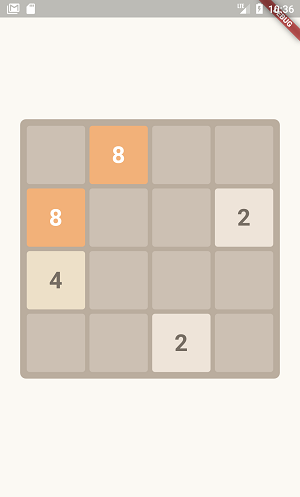



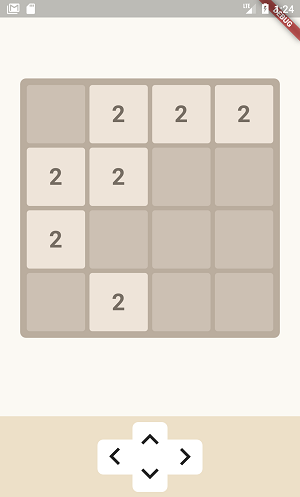







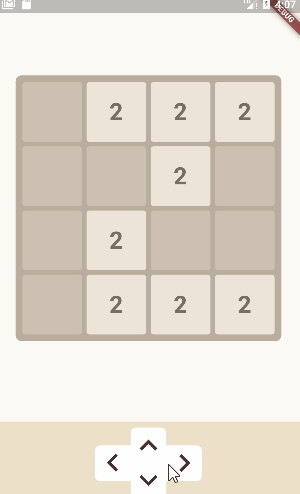




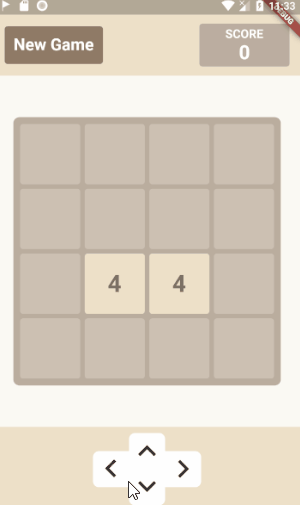

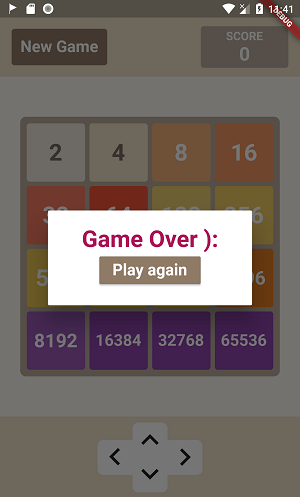
 Previous Post
Previous Post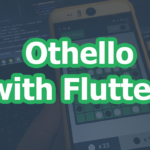 Next Post
Next Post